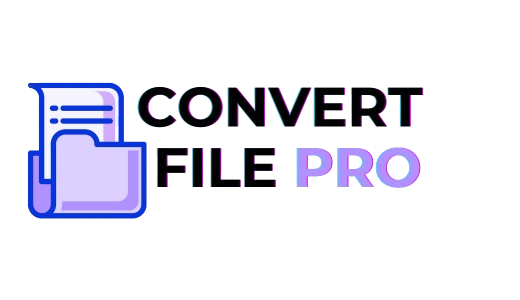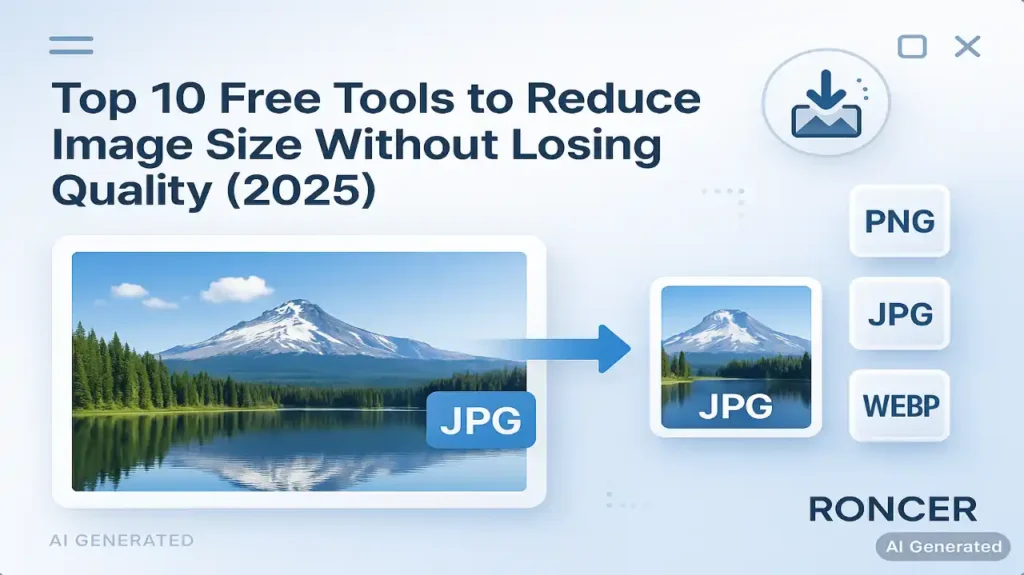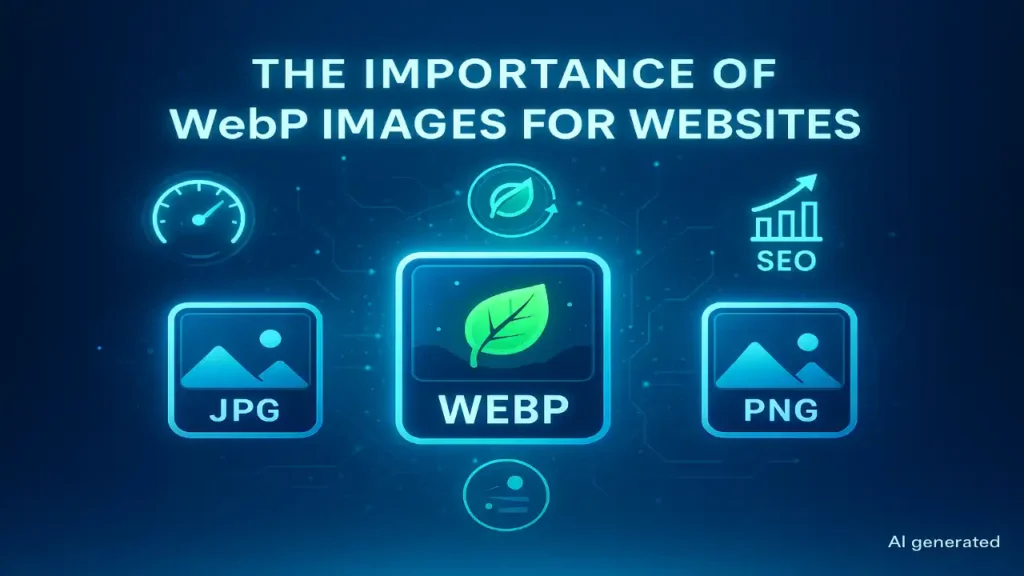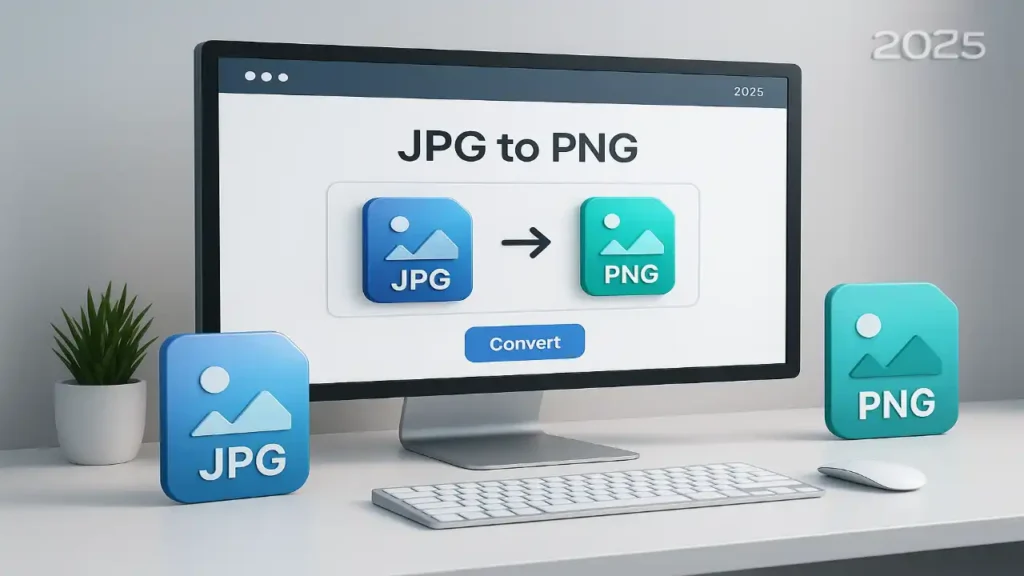Top 10 Free Tools to Reduce Image Size Without Losing Quality (2025)
Introduction Want to shrink an image but keep it sharp? Been there. Whether you’re running a blog, an e-commerce store, or just trying to send photos without killing your inbox, the trick is to use the right tool and follow a few simple rules. Below I’ve rounded up 10 free tools you can use in 2025 to reduce image size without losing quality — plus quick tips, best use-cases, and a tiny checklist so you don’t wreck your visuals. Let’s jump in. Quick primer — how to reduce image size without losing quality Short version: resizing (reducing pixel dimensions) + smart compression (algorithms that remove redundant data) = smaller files with little visual loss. Always keep an original backup. If you must choose, downscale resolution first (e.g., 4000px → 1200px for web) and then compress minimally. That combo usually gives the best visual result for pagespeed and SEO. How I picked these tools I focused on: ease of use, free availability, ability to preserve visual quality, useful presets (social sizes, export-to-KB), and privacy (client-side or clear deletion policy). I also tested typical workflows: “upload → choose size → export” and checked for batch options. Read Also : What Are the Advantages of WebP Format? (Real Examples + Before-After Results) Top 10 free tools (what they do best) 1. Simple Image Resizer — straight to the point Best for: quick dimension changes and resizing to a target KB.Why use it: super simple UI — upload, pick pixels/percent/KB, download. Great when you just want a fast resize without navigating an editor. Simple Image ResizerQuick tip: use when you need an exact KB target for attachments or fast uploads. Pros: Minimal UI, supports common formats.Cons: Not an advanced compressor — pair with a compressor if you need extra savings. 2. Adobe Express — presets + trusted brand Best for: creators who want presets for Instagram, YouTube thumbnails, and quick edits.Why use it: Adobe gives ready-made sizes for every social channel, plus an editor if you want to tweak after resizing. Great for creators who want predictable results. Adobe Pros: Presets, polish, additional editing tools.Cons: Some advanced features behind login/premium. 3. Fotor — batch resizing + creative controls Best for: batch resizes with minimal effort and a clean editor for final touch-ups.Why use it: lets you batch resize and claims to preserve image quality even when changing many photos at once — handy for product catalogs and social posts. Fotor+1 Pros: Batch mode, presets, editor.Cons: AI/editor features sometimes nudge toward paid tiers. 4. ImageResizer.com — bulk + target-size control Best for: bulk operations and professional units (inches, cm, DPI).Why use it: supports bulk resize, target file-size settings (KB/MB), and multiple units (pixels & inches) — useful if you mix web and print workflows. It also promises privacy (auto-delete). Image Resizer+1 Pros: Bulk sizing, target KB setting, flexible units.Cons: Interface is tool-like (not editor-like) — purely functional. 5. Retoucher.online — quick presets and batch download Best for: simple batch resizing with extra image tools (background remove, crop).Why use it: combines resizing with other quick fixes; good for product photos where you need clean backgrounds and consistent sizes. Retoucher+1 Pros: Batch download, background removal combos.Cons: UI can feel crowded if you only want a simple resize. 6. TinyPNG / TinyJPG (Tinify) — smart compression first Best for: compressing photos with minimal visible loss.Why use it: TinyPNG uses intelligent lossy compression that often saves large KB without obvious quality drop — perfect after you resize. Use it after scaling down to squeeze out extra savings. TinyPNG+1 Pros: Excellent compression for photos and WebP.Cons: Strict free limits per month for bulk users. 7. Squoosh — privacy-first, client-side power Best for: devs and privacy-conscious users who want full codec control.Why use it: Squoosh runs in your browser (no upload), and you can compare codecs (WebP, AVIF, MozJPEG) and quality settings live — great for nerdy, exact results. Because it’s client-side, your images never leave your device. Squoosh Pros: Local processing, codec comparison, precise control.Cons: Slight learning curve for non-tech users. 8. BulkResizePhotos — unlimited batch resizes, no upload Best for: people needing to resize dozens or hundreds of images fast.Why use it: it supports unlimited resizing and processes locally (no server upload), making it fast and private for bulk tasks. Good for photographers and e-commerce shops prepping catalogs. Bulk Resize Photos+1 Pros: Unlimited, local, fast.Cons: Doesn’t focus on fancy compression algorithms — pair with TinyPNG if needed. 9. Photopea — full editor with export control Best for: users who want Photoshop-like control in the browser.Why use it: Photopea can resize, crop, and export with detailed compression/export settings (quality slider, format choice). Use when you want to fine-tune before export. (Photopea is a robust web editor that behaves like Photoshop — great for power users.) Pros: Advanced control, PSD/AI compatibility.Cons: Slightly more complex UI. 10. ReduceImages / Imresizer — old-school, light & reliable Best for: super-basic resizing and format changes.Why use it: these lightweight tools do exactly one job—resize and convert—fast and without distraction. Use them when you want simple results with minimal fuss. Reduce Images+1 Pros: Fast, no frills, small pages.Cons: Not for batch or advanced compression. Quick workflows (pick one) A — For blog images (fast + quality): B — For social (preset + speed): C — Privacy-first (no upload): Pro tips to keep quality while shrinking files FAQ (short and useful) Will resizing always reduce quality?No — reducing dimensions can actually improve perceived sharpness on small displays. Quality loss comes from over-compression or poor algorithms. Which format keeps quality best at small sizes?For photos: WebP or AVIF often give the best size-to-quality trade-off. For graphics with transparent backgrounds: PNG. But test with Squoosh or TinyPNG to compare. Is client-side resizing safe?Yes — tools like Squoosh and BulkResize process images locally, so nothing is uploaded. Final word — which tool should you pick? If you want simple and fast: Simple Image Resizer or Convertfilepro.com.And want best compression after resizing: TinyPNG/TinyJPG.Also want privacy and control: Squoosh or BulkResizePhotos.If