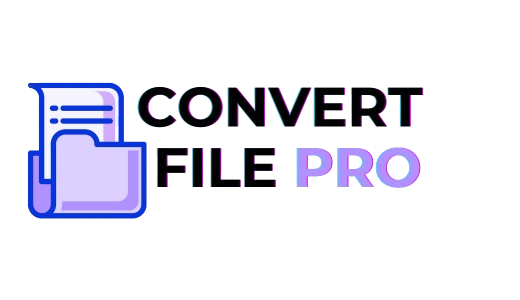Introduction
If you’ve ever tried to upload a photo and got that dreaded “format not supported” message, you know how frustrating it feels. Or maybe you just wanted a high-resolution image converter to make your designs look sharper without losing quality. Whatever the reason, converting JPG to PNG has become one of the most common image tasks today especially for creators, bloggers, and designers. you are also suffering converting jpg to png online tool then don’t worry this is right place for you.
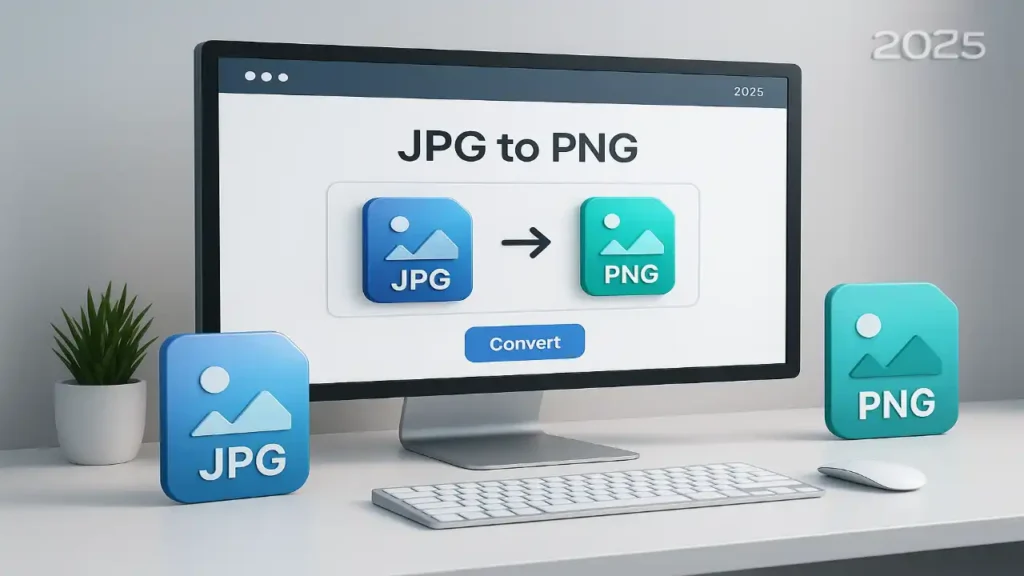
But with so many online tools out there, which one should you trust? I tested a bunch of them to find out which jpg to png converter online options actually deliver fast, clean, and high-quality results.
In this guide, I’ll walk you through the top 7 free JPG to PNG converters online (tested & compared for 2025) — so you can pick the right one that fits your workflow perfectly.
Why You Might Need a JPG to PNG Converter Online
Before we jump into the list, let’s quickly understand why PNG is often preferred over JPG.
- Transparency support: PNG files allow transparent backgrounds, perfect for logos and web graphics.
- Lossless quality: While JPGs compress data and lose detail, PNGs retain clarity.
- Editing flexibility: Designers love PNGs because they can be resized or layered without much distortion.
So, when you convert from JPG to PNG, you’re essentially upgrading your image quality and flexibility. The key is using a high resolution image converter that keeps details intact without creating bulky files.
How I Tested These Converters
I didn’t just pick random tools. I tested each platform on:
- Conversion speed
- Output quality and sharpness
- File size after conversion
- Ease of use (especially on mobile)
- Privacy and data handling
The goal was to find tools that are free, safe, and truly easy to use for anyone — no software downloads, no sign-ups.
Read Also : Image Converter to High Resolution – Improve the quality of your images and convert them to HD
1. JPG2PNG – Simple, Fast, and Reliable
If you’re looking for a minimalistic and no-fuss experience, JPG2PNG tops the list. It’s purely focused on one thing — converting JPGs to PNGs quickly and efficiently.
What’s great about it:
- Drag-and-drop interface with up to 20 files at once
- Lossless image conversion with crisp output
- Automatically compresses large images while retaining resolution
It’s the perfect pick when you just want to convert image to high resolution without dealing with extra steps or logins. The only minor downside is that it doesn’t offer advanced settings like resizing or color adjustment — but for most users, simplicity wins.
2. iLoveIMG – Batch Conversion with Extra Features
iLoveIMG isn’t just a converter — it’s a complete image utility. You can convert, resize, compress, and even edit images directly in the browser.
Highlights:
- Converts multiple JPGs to PNGs at once
- Integrated editor for cropping or adding filters
- Maintains transparency during conversion
If you’re a content creator or marketer managing multiple visuals, this tool saves a lot of time. It’s more than a jpg to png converter online — it’s an all-in-one productivity suite for image handling.
3. Canva’s JPG to PNG Converter – For Creators and Designers
Canva has become the go-to design tool for millions, and their free JPG to PNG converter follows the same simplicity.
Why it’s great:
- Built right into Canva’s interface — no need to leave your workspace
- Ideal for creating and exporting transparent designs
- Ensures sharp, professional-quality PNGs for print or digital
What stands out here is integration. If you already design on Canva, converting directly to PNG feels effortless. You can even convert image to high resolution by adjusting dimensions before exporting.
4. Adobe Express JPG to PNG Converter – Professional Quality
Adobe has always been synonymous with image perfection, and their Express tool reflects that legacy.
Key features:
- Excellent color preservation and edge clarity
- Works seamlessly on desktop and mobile
- Free to use with optional creative tools
Adobe’s converter is perfect if you want a high-end finish without installing Photoshop. It’s secure, fast, and particularly good for web designers who need precise control over image transparency.
5. CloudConvert – For Tech-Savvy Users Who Want Control
CloudConvert is slightly more advanced than most converters — perfect for users who like to tweak settings.
Why it’s unique:
- Allows adjusting resolution, quality, and aspect ratio
- Supports over 200 image formats besides JPG and PNG
- Offers API integration for developers
If you’re running a website or developing an app that handles image uploads, CloudConvert gives you professional-level flexibility. It doubles as a high resolution image converter and a versatile format transformer.
6. Convertio – Simple, Fast, and Cloud-Based
Convertio is one of those tools that just works — no installation, no fuss, and the process takes seconds.
Pros:
- Cloud storage integration (Google Drive, Dropbox)
- Clean interface and instant file deletion for privacy
- Decent quality output suitable for everyday use
Convertio balances user-friendliness with solid conversion quality. It’s ideal for casual users who need quick, reliable conversions without overthinking technical details.
7. FreeConvert – Batch and Customization Friendly
Last on the list but definitely worth mentioning, FreeConvert provides a smooth balance between speed and customization.
Features:
- Choose output size, resolution, and compression level
- Batch processing support
- Browser-based, secure, and no registration needed
What I liked most is its control over output size — you can easily tweak dimensions or optimize for web uploads. It’s perfect for users who want both flexibility and simplicity.
Key Factors to Consider Before Choosing a Converter
With so many choices, how do you pick the right one? Here are a few things to think about:
- Purpose of use:
- If you’re working with logos or web assets, pick one that supports transparency.
- For high-quality visuals, go for a high resolution image converter like Adobe Express or CloudConvert.
- Privacy:
- Always choose tools that delete files automatically after conversion.
- Device compatibility:
- If you work mostly on mobile, tools like iLoveIMG or Canva offer better responsiveness.
- Speed vs Quality:
- Some tools prioritize fast conversion but compress images heavily. Look for balance.
Expert Comparison Summary (2025 Edition)
| Tool | Speed | Output Quality | Batch Conversion | Extra Features | Ideal For |
|---|---|---|---|---|---|
| JPG2PNG | ★★★★★ | ★★★★☆ | ✔ | ✖ | Quick everyday conversions |
| iLoveIMG | ★★★★☆ | ★★★★☆ | ✔ | ✔ | Creators managing multiple images |
| Canva | ★★★★☆ | ★★★★★ | ✔ | ✔ | Designers needing transparency |
| Adobe Express | ★★★★☆ | ★★★★★ | ✖ | ✔ | Professionals |
| CloudConvert | ★★★★☆ | ★★★★★ | ✔ | ✔ | Developers, tech users |
| Convertio | ★★★★★ | ★★★★☆ | ✔ | ✖ | General users |
| FreeConvert | ★★★★☆ | ★★★★☆ | ✔ | ✔ | Custom size & quality control |
Each converter brings something unique to the table. The choice depends on your use case — whether you prioritize simplicity, quality, or customization.
How to Convert JPG to PNG Online Without Losing Quality
If you’re new to image conversion, here’s a simple step-by-step process:
- Upload your JPG file on a jpg to png converter online of your choice.
- Wait for the tool to process and preview the image.
- Adjust settings (resolution, size, or transparency) if available.
- Click “Convert” and download your PNG file.
To convert image to high resolution, always select the highest output quality or resolution available. It helps maintain crisp edges and color balance, especially for professional visuals.
Common Mistakes to Avoid During Conversion
- Over-compressing files: This can reduce clarity, especially in detailed images.
- Ignoring transparency settings: If you’re converting logos, make sure transparency is enabled.
- Not renaming files: Always rename converted files for easy identification later.
A little attention during conversion ensures your final PNG looks professional and ready for any platform.
Conclusion: The Best JPG to PNG Converter for You
There’s no one-size-fits-all solution — but after testing all these options, here’s a quick takeaway:
- For everyday use, go with JPG2PNG — fast and simple.
- For designers and creators, Canva and Adobe Express deliver professional results.
- For developers or advanced users, CloudConvert gives the most flexibility.
Whatever tool you choose, remember that the best jpg to png converter online is the one that meets your exact needs — fast, secure, and quality-focused. And if you ever need to convert image to high resolution for print or design work, these tools will have you covered.
FAQs: JPG to PNG Converter Online (2025 Edition)
You can use any jpg to png converter online that supports transparent backgrounds. Simply upload your JPG image, enable the “remove background” or “transparent PNG” option, and download the converted file. Tools like Canva or specialized converters usually handle transparency well without quality loss.
Yes! Platforms like iLoveIMG, CloudConvert, and Canva offer free JPG to PNG converters online. They allow batch uploads, easy drag-and-drop interfaces, and deliver high-quality PNGs without requiring registration or payment.
The best free JPG to PNG converter online depends on your needs. For quick one-click conversion, use JPG2PNG. For editing options, Canva is ideal. If you need more control over resolution or compression, Adobe Express or CloudConvert are great choices.
To convert an image to PNG transparent without losing quality, use a converter that supports lossless compression. Upload your JPG, select “transparent background,” and export in PNG format. This preserves clarity while removing the white or colored background.
Yes! Many tools let you convert JPG large to PNG online. Choose a converter that supports large file uploads (like CloudConvert or iLoveIMG) to maintain quality. Make sure to use a high resolution image converter if you want crisp results after conversion.
A JPG to PNG converter changes file formats, while a PNG compressor reduces file size after conversion. Use a converter first to switch formats, then apply a compressor to optimize your PNG for faster uploads without losing quality.
Yes! A PNG to PNG converter is useful when you need to resize, compress, or enhance your existing PNG image without changing its format. It can also help when you want to convert image to high resolution or adjust transparency settings.
- What Is the Google Search Console Used For? 15 Real Examples Every Website Owner Should Know - November 18, 2025
- Top 10 Free Tools to Reduce Image Size Without Losing Quality (2025) - November 17, 2025
- What Are the Advantages of WebP Format? (Real Examples + Before-After Results) - November 16, 2025